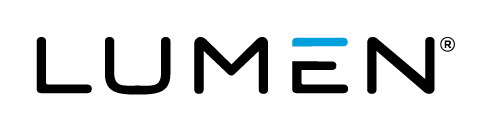TAM Assignment
All Cloud Application Manager customers are subject to a Primary TAM which means that a TAM will be assigned to the account, and a pool of TAM’s are available to assist if that primary is not available. The TAM’s are available 8am-5pm CST as a part of the standard TAM resource in either the Platform Advisory Support or Managed Services Anywhere capabilities in Cloud Application Manager. At any time, a customer can upgrade their TAM to a Designated or Dedicated resource (for an additional cost) which is always assigned to the account. An Advanced Managed Services upgrade can be used to get a Designated or Dedicated TAM.
The following process is used to have a TAM assigned to the account:
- Once a quote is signed and the order is booked (managed by the sales professional), the Technical Account Management team is notified, and a TAM is identified
- A meeting is scheduled and led by the account team to introduce the TAM
- The TAM walks through specific onboarding activities
- Helps setup the CAM environment and the Cloud Providers
- Helps with designating accounts for Platform Advisory Support and Managed Services Anywhere
- Ensuring the appropriate permissions and hardening policies are applied (see the Cloud Application Manager Service Guide for more details)
- If AWS is a desired Cloud Provider, a Security Best Practices Overview is delivered
- Basic overview of how the platform works and how to engage support when its needed
- Prior to the external customer meeting an internal meeting is scheduled between the designated TAM and the account team to discuss the expectations for the account and how the TAM can be best utilized
Getting General Support
Customers can contact the Lumen Global Operations Support center (support desk) directly for getting help with Cloud Application Manager as well as any other supported product that they’ve subscribed to. Below are three ways to get help.
Contact:
-
Phone: 888-638-6771
-
Email: incident@centurylink.com
-
Create Ticket in Cloud Application Manager
Directly within the platform, users can “Create Ticket” by clicking on the “?” symbol in upper right corner near the users log-in profile icon. This takes users directly to the Managed Servicers Portal where they can open, track and review status of issues that have been raised with the support desk. Additionally, this is how a TAM can be engaged as well.
Instructions:
- Provide your name
- CAM account name
- A brief description of your request or issue for case recording purposes
The support desk will escalate the information to the Primary TAM and transfer the call if desired.
Getting the TAM
In order to reach a TAM, users can use either of the following methods:
-
Call the Lumen Global Operations Center at 888-638-6771, and you will be transferred to your primary TAM.
-
Create Ticket in Cloud Application Manager directly (see Create Ticket above)
Submit your request via Managed Services Portal https://managedservices.ctl.io/msp/login and your primary TAM will contact you.