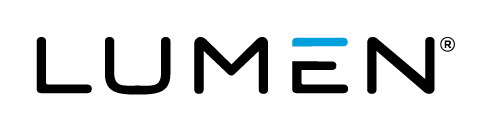Overview
The heart of the Lumen Cloud Platform is the ability to create and manage virtual infrastructure. In this KB article, we demonstrate how to provision new virtual machines in Lumen Cloud. Once you've gone through this KB article and created a new server, you can follow the getting Started guide to learn how to securely connect to your new server.
Guided Steps
-
Login to the Control Portal and select Create >> Server from the menu.
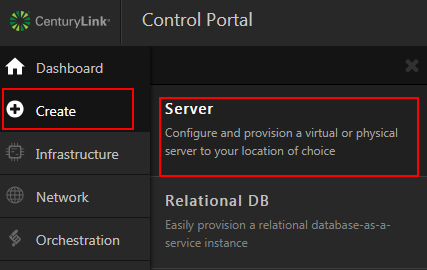
-
Input the appropriate general information for your new server.
- Data Center Location
- Group Membership
- Managed Operating System (if available in selection location)
- Server Type: Standard
- Operating System
- Server Name
- Description
- Admin/Root Password
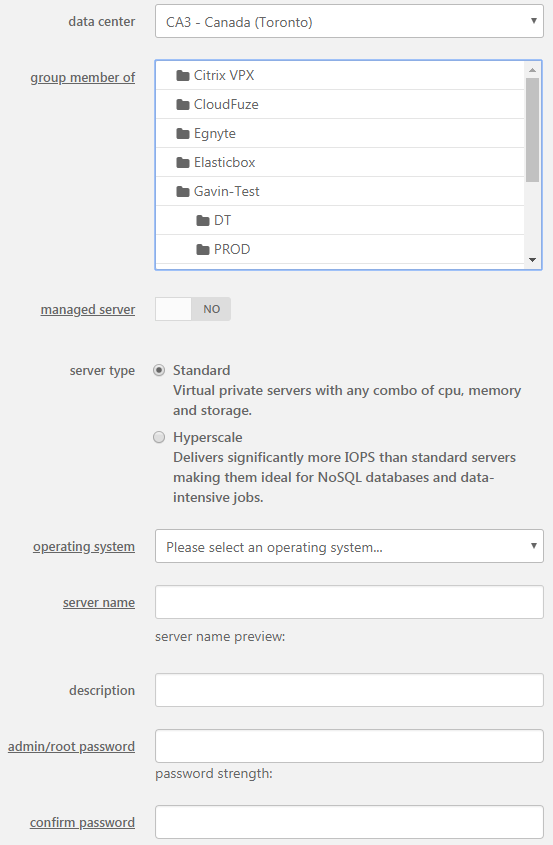
-
Input the required resources, network and other advanced configuration information for your new server.
- CPU, RAM & Storage up to the platform maximums. Virtual server configurations can be modified after deployment.
- Enable a CPU autoscale policy if desired.
- Select a Network for your virtual machine.
- Set a primary and secondary dns server. (Lumen provides the following default DNS servers: 172.17.1.26 and 172.17.1.27)
- Enable a Time to Live (TTL) if desired for your virtual machine to be destroyed.
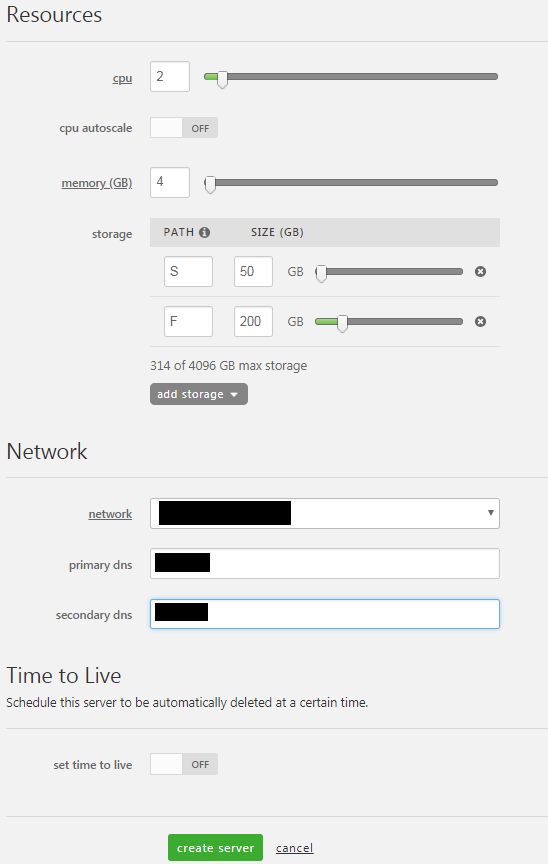
-
Select the Create Server button and this will place your build into the queue. Under construction servers are not billed to your account. Should the blueprint fail the machine will be automatically deleted in 14 days with zero costs incurred.
Important Information for Windows Domain Controllers and mismatch of root/administrator password between control and server.
Our system periodically connects to VMs in order to get partition information that can be displayed in control. It does this by attempting to use the local administrator account that is registered with it to log in and query the OS. On Domain Controllers this will most likely show periodic failed login attempts you may see in your event logs since a local administrator user does not exist. If you view your server in control, you will not see any partition information displayed, which is the result of a failure to get that information from the server's OS. This is a known control portal limitation if a server password doesn't match the control portal or if the expected administrator/root isn't available. Cloning a Domain Controller is not supported. On both Linux and Windows servers cloning and other automation will fail if passwords don't match.