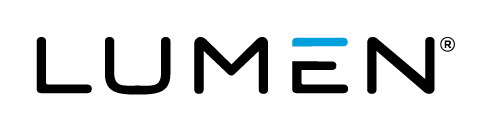Description
This Solana User guide outlines the step-by-step processes to create a network, provision and manage bare metal server(s), and how to get support within the Lumen Edge Service Manager portal specific to the contracted server configurations and locations approved for Eligible Purchaser(s).
Getting Started
- Customer has a Control Center account with an active Edge Bare Metal account approved for Solana special pricing.
- Customer can successfully access the Edge Service Manager enabled within Control Center.
Important: Add your instance credentials (Linux or Windows) to your user profile before you provision a bare metal server to avoid being locked out. If you provision a bare metal server without credentials, delete the server, add your credentials, and provision a replacement bare metal server.
You can also add an SSH key as another credential method by following the process outlined here.
The portal also provides guidance on how to set both credentials types.
Provisioning a Solana Edge Bare Metal Server
Overview
Use the Edge Service Manager to provision Lumen® Edge Bare Metal servers (referred to as an instance in the portal).
Before you can provision a bare metal server, you must first provision a network.
When provisioning the network, by default a /29 network is created at no additional charge.
Note: You must create the network in the same location you plan to provision the server. The network takes 2-5 minutes to create, once it is provisioned it will show up in the portal under Provisioning>Instances.
To Provision a Bare Metal Server
-
Sign in to Control Center and navigate to the Edge Service Manager.
-
In the top naviation Click Provisioning, then click Catalog.
-
Provision a network - Once the network is available, move to step 4 to provision the server. Your network must be up prior to creating the server.
Note: Bare metal servers must be provisioned in the same location as the assigned network. See the list below of approved Solana locations prior to building your network and server.
The page will display the available items in the provisioning catalog.
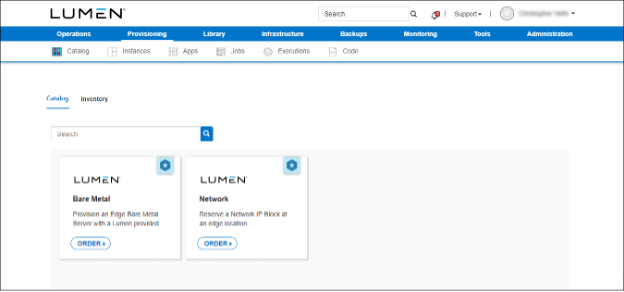
-
On the Order Bare Metal tile, click ORDER.
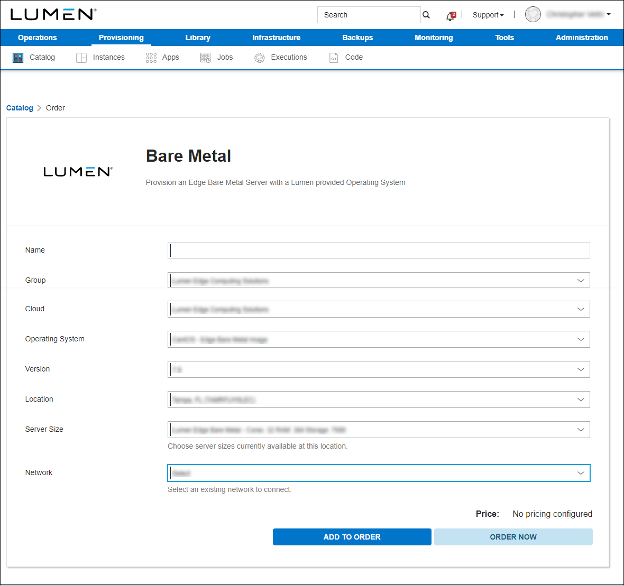
-
On the bare metal order screen, complete the following fields:
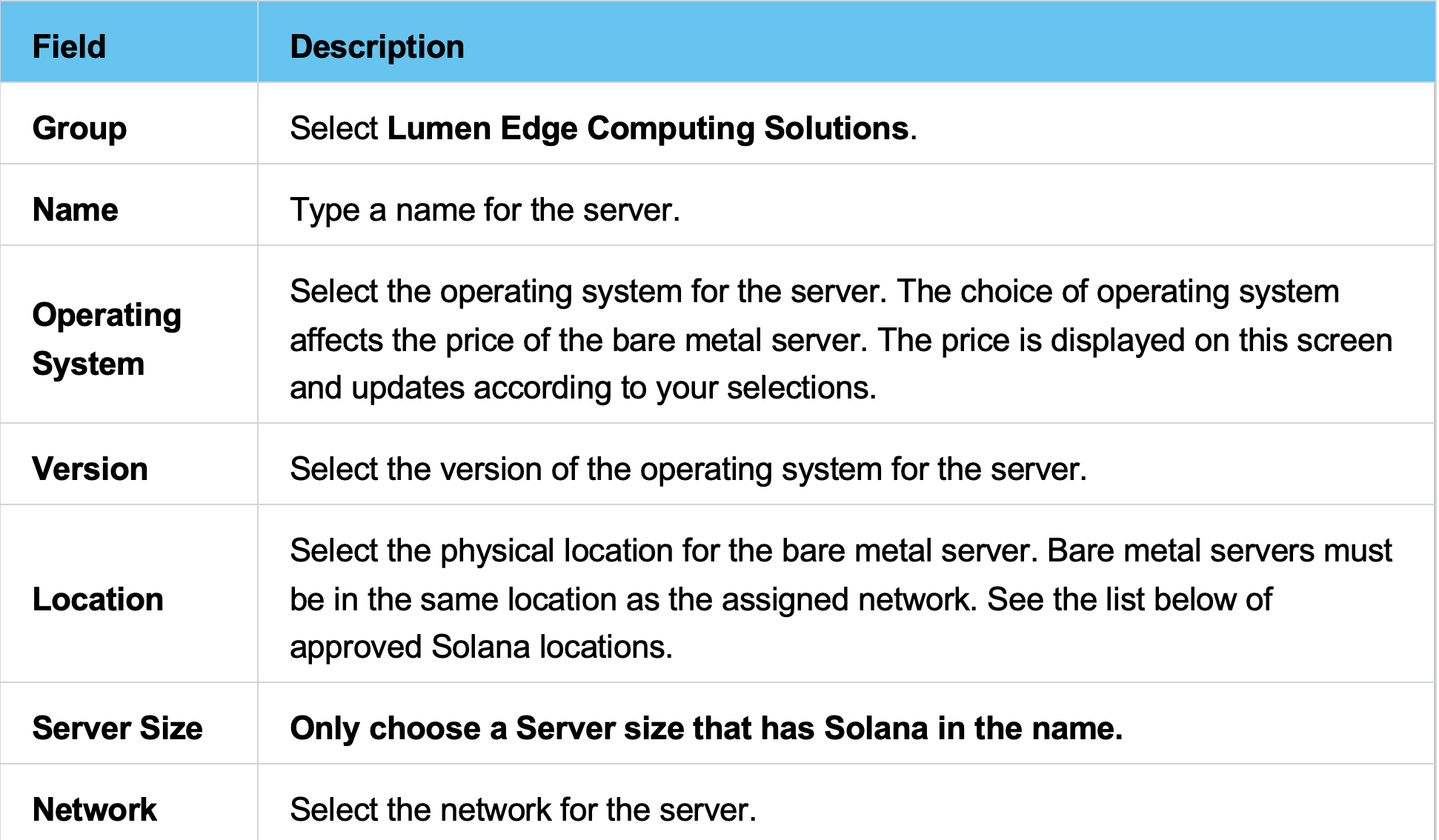
Note: The Bare Metal Server plans that have Solana in the name are the only servers that are approved for Solana Validator/RPC software.
Solana special prices vary by location (North America, EMEA, APAC) and RAM configuration. The portal will display the monthly price that will be billed via hourly proration for the uptime of the server.
Ubuntu 20.04 is the certified OS to run the Solana validator node. -
If you want to provision the bare metal server now, click ORDER NOW.
The Edge Service Manager provisions the bare metal server. This can take up to 15 minutes. Billing for the Bare Metal server starts once it is fully provisioned. You can track the progress of the provisioning and view the estimated time to completion via the portal under Provisioning>Instances, it will give you an estimated time for the server to build.
After the bare metal server is provisioned, you will receive an email alert.
After a bare metal server is provisioned, you can view the details and make edits to the information in the bare metal server.
After ordering the server, it takes approximately 30 minutes for the server to provision. If you no longer need the bare metal server, you can delete it.
North America Locations & (Markets)
- Albany, NY (New York)
- Albuquerque, NM (Albuquerque)
- Amarillo, TX (Amarillo)
- Austin, TX (Austin)
- Billings, MT (Billings)
- Boise, ID (Boise)
- Broadview, IL (Chicago)
- Cambridge, MA (Boston)
- Casper, WY (Casper)
- Charlotte, NC (Charlotte)
- Cincinnati, OH (Cincinnati)
- Cleveland, OH (Cleveland)
- Denver, CO (Denver)
- Detroit, MI (Detroit)
- El Paso, TX (El Paso)
- Fresno, CA (Fresno)
- Indianapolis, IN (Indianapolis)
- Kansas City, MO (Kansas City)
- Lachine, QC (Montreal)
- Little Rock, AK (Little Rock)
- Madison, WI (Madison)
- McAllen, TX (McAllen)
- Metairie, LA (New Orleans)
- New York, NY (New York)
- Omaha, NE (Omaha)
- Philadelphia, PA (Philadelphia)
- Phoenix, AZ (Phoenix)
- Pittsburgh, PA (Pittsburgh)
- Portland, OR (Portland)
- Reno, NV (Reno)
- Raleigh, NC (Raleigh)
- Sacramento, CA (Sacramento)
- Salt Lake City, UT (Salt Lake City)
- Santa Clara, CA (San Jose)
- Spokane, WA (Spokane)
- St.Louis, MO (St.Louis)
- Toronto, ON (Toronto)
- Vancouver, BC (Vancouver)
EMEA Locations
- Amsterdam, Netherlands
- Copenhagen, Denmark
- Düsseldorf, Germany
- Frankfurt, Germany
- Hamburg, Germany
- London, England
- Milan, Italy
- Munich, Germany
- Oslo, Norway
- Paris, France
APAC Locations
- Tokyo
- Singapore
- Not all configurations are available at all locations and are available on a first come first serve basis. Server availability by location is available via the portal.
Important Notes for Eligible Purchasers
-
All Solana labeled servers are shown at the Solana special pricing in the portal. Partial month usage is pro-rated and as this is a usage-based platform, you are billed for services a month in arrears. You can learn more about billing here.
-
During provisioning, only the primary disk on bare metal server is preconfigured to give the user more control over the volume configuration. All additional disks are left in a raw state for configuration as you see fit.
Additional Resources and Support
- Lumen has a dedicated support team to assist Solana Eligible Purchasers. Our friendly support team will be happy to help (24/7/365) via live click to chat or email.
- For immediate live support (24/7/365), use the Chat with an Expert button in the bottom-right corner of the portal.
- You can also email us directly at solana@lumen.com.
- To learn more about how to manage your Bare Metal servers, please visit this Knowledge Base article Library.
- You can also access the above knowledge base library directly from the Edge Services portal by clicking Support>Knowledge Base (in the upper-right corner).